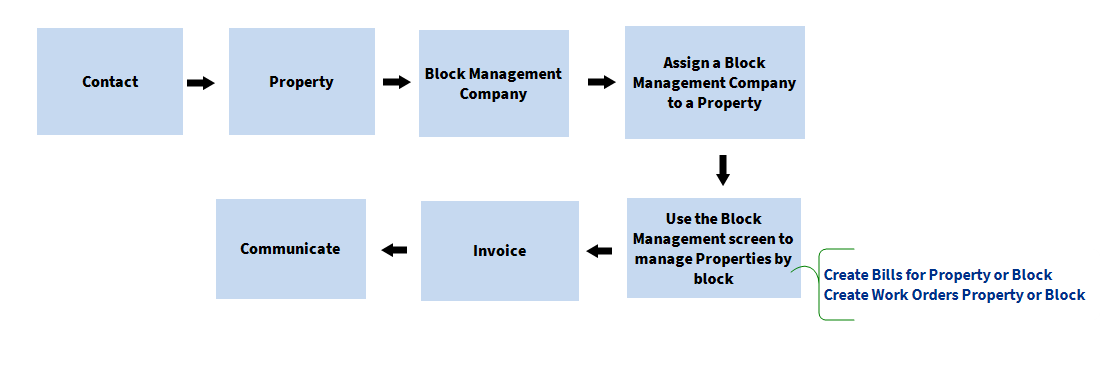
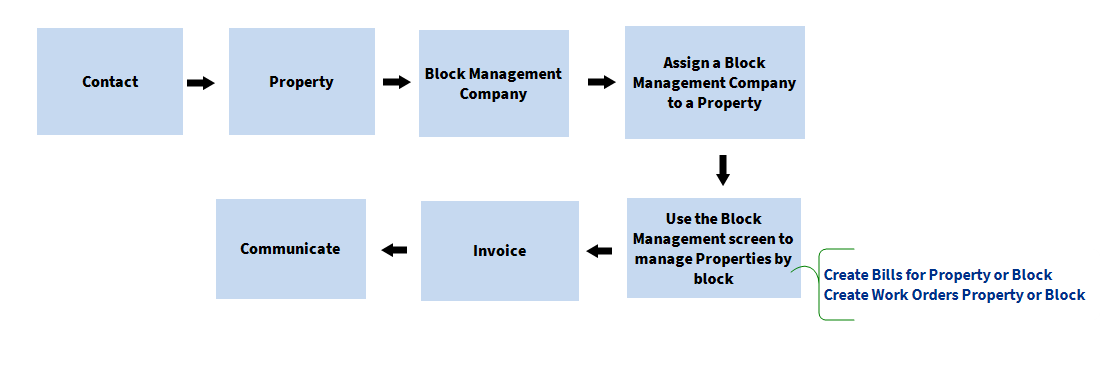
The Block Management screen enables you to manage your block management properties by displaying a list of Properties assigned to Block Management Companies. From this screen you can add the Occupier, add Fees and Produce Invoices.
All aspects of Block Management are related to Properties and Contacts therefore when invoicing for Block Management a invoice has to be associated with a Property or Contact
Firstly, you will need to have a Block Management Company and then assign the Block Management Company to each of Properties it is managing. Multiple Block Management Companies can be created as required.
Block Management Companies are stored as a Contact with a Type of Block Management Company.
You can now add specific details against the Block Management Company Contact record such as Bank Accounts, Company Details and Financial configuration by clicking on the System Configuration icon on the Show group.
The Block Management Company should now be available from the Block field on the Block Management screen.
If you the agent are managing the Property assign the respective Block Management Company to the Internal Company field in the Services screen of the Property.
If a 3rd party is managing the Property assign the respective Block Management Company to the External Company field in the Services screen of the Property.
The Block Management screen is accessed via the Block Management icon on the Main tab of the ribbon menu. Select the Company from the Block field and a list of Properties assigned to that Block Management Company will be displayed.
The Block Management screen displays the following information:
The screen can be filtered on Block, Property Status and Property Category. The following options are available from the Menu button, alternatively right clicking will display the Menu options.
• New Property
• Create Bill (for Block or Property)
• Create Work Order (for Block or Property)
• Produce Invoices (Owner or Occupier)
• Set Occupier
• Export Grid to Excel
• Find
• Produce Invoices
• Refresh
• Set Occupier
Select the Company from the Block field and a list of Properties assigned to that Block Management Company will be displayed.
From the Block Management screen highlight the Property and select Set Occupier. This will assign the Occupier in Details #3 for the Property.
When assigning a Block Management Company to a Property, if no Occupier (accepted offer) is present then Acquaint will give the option to set the owner as the Occupier.
Bills can raised against a Block or Property from the Block Management screen. For example repairs to a communal area can be raised against a Block whereas individual repairs such as a broken window can be raised against a Property.
Individual recurring fess can be edited/changed by going to the Owner/Occupier against they are raised and editing the respective fee from the Recurring Fees screen.
To make changes to recurring fees for a block from the Block Management screen by right-clicking and choosing Produce Invoices. Under the Fees tabadd the new fee details ensuring the Set Fees As Recurring check box is selected. Under the Properties tab select the Properties to update the fees. Click Run and then click Yes to the message that it will be remove existing fees. Once complete any old recurring fees against the Property and Contact in the Bank Account will be replaced with the new recurring fee.
From the Block Management screen right-click on the Property choose Create Work Order and select whether to create it against the Block Or Property
The Send Invoices screen is accessed from the Financial -> Send Invoices or via the Home Page Reminder under the Financial tab for Invoices Require Sending.
When creating a Work Order from the Block Management list the Block Management Company will be set as the Contact for the Work Order.
Find the Block Management Company and click on the Account icon, from here the following functions can be performed.
To transfer money out of a Block Management Company from the Accounts screen of the Block Management Company record click the New Charge button and when using a product of Payment Made to You the charge will automatically be marked as paid.
Use the Reports function to run specific reports on Block Management companies.
Use the Transaction - Bank Account field when running Financial reports on Block Management Companies.
Existing Contacts cannot be changed to a Contact Type of Block Management, you will need to create new Contact records for each Block Management company.