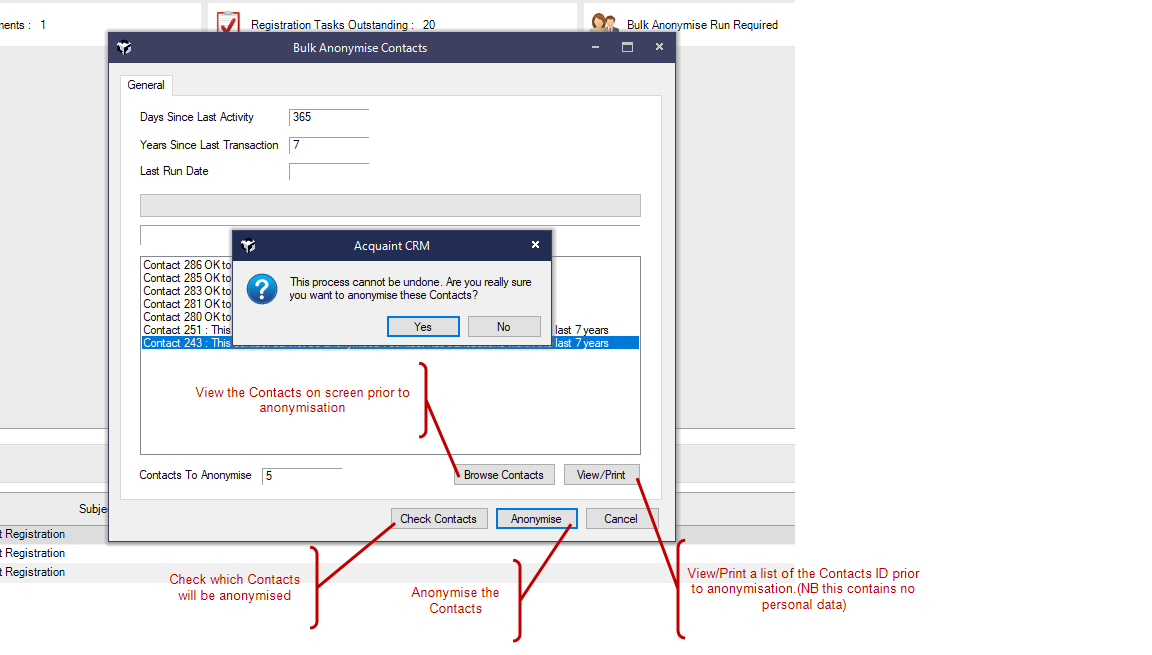
The Bulk Anonymise feature enables you to anonymise Contacts who haven't had any activity in the last X days and haven't had any transactions in the last X years.
The Bulk Anonymise No Activity Since (days) option is defaulted to 365 days and has a minimum value of 180 days.
The Bulk Anonymise No Transactions Since (years) option is defaulted to 7 years and has a minimum value of 5 years.
These values can be set in System Configuration -> Marketing Preferences > Bulk Anonymise No Activity Since (days) and System Configuration -> Marketing Preferences > Bulk Anonymise No Transactions Since (years).
The Bulk Anonymise screen will only check and anonymise Contacts where the Bulk Anonymise field against their Type has been set or the Contact is expired. Users, Companies, Block Management Companies and Local Authorities are always excluded. When editing the Contact Type record for these the Bulk Anonymise option will be disabled.
The screen will also only process Contacts assigned to the currently logged in site.
The Bulk Anonymise should only be performed with care. If you are unsure on any aspect of it's use contact Support@brightlogic.co.uk
before using it.
Caution: this process is irreversible and none of the data will be recoverable.
A Home Page reminder checks the Contacts section of the Home Page if the Bulk Anonymise process hasn't been run within the last X days (specified in the System Configuration option). The Bulk Anonymise reminder won't be displayed for Users without permission to run the Bulk Anonymise process.
Settings are specified in File ->Configuration -> Site/Branches ->Marketing Preferences
An Event Log entry will be created for each Contact that is anonymised. Additionally the results list on the screen will inform the User which Contacts have been anonymised.
The Bulk Anonymise screen runs on a background process, therefore you should be able to continue to use Acquaint. Additionally, the screen has an option to stop the Bulk Anonymise process at any point by clicking the Cancel button. However, it is not possible to reverse/restore any Contacts that have been anonymised.
The Bulk Anonymise has its own security permission. Only System Administrators will have this switched on by default.
When the Bulk Anonymise screen loads it creates a system lock so that only one User can run the process at any time.
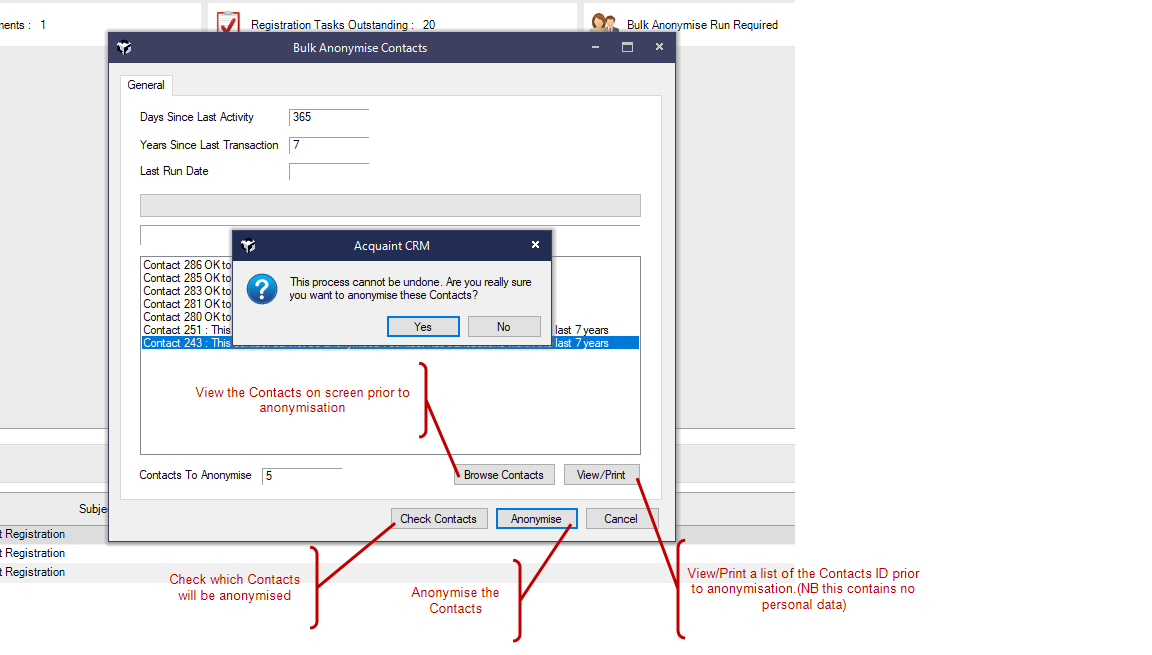
Contacts are excluded from the Bulk Anonymise if they have been added within the period.