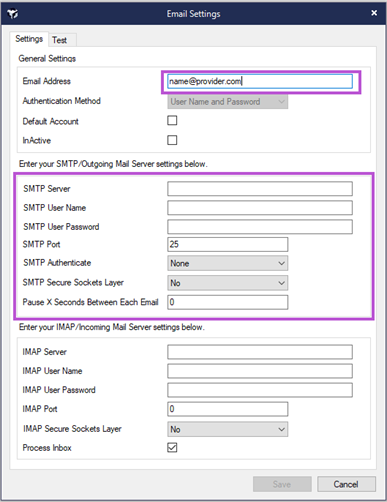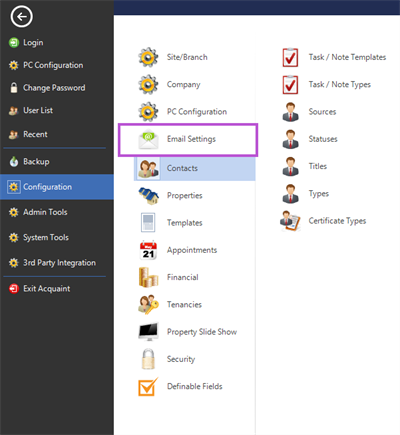
Synchronisation with your email settings is required for sending and receiving emails in Acquaint and will require knowledge of your email provider and email username and password details.
1. To set up email in Acquaint, go to File -> Configuration -> Email Settings.
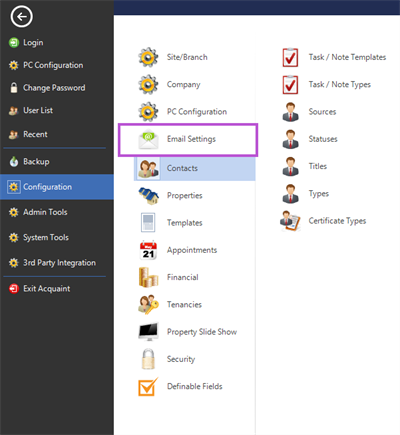
|
2. Then, add a new email address or edit the current one. when you add a new one you will first be asked to select your email provider.
|
3. This will pre-fill the Email Settings screen with most of the provider's SMTP settings, you will need to add your SMTP User Name and SMTP User Password.
|
|
4. Ensure that you are logged in with the same email you are trying to authenticate in your browser and click the Authorise button to authenticate if it appears (this is dependant on the provider).
You may need to change the account you’re logged in with before adding it to Acquaint.
|
5. Remember to test the outgoing server settings before saving.
|
If your email provider doesn’t support OAuth 2.0, you can ask them for SMTP settings, which should include the necessary details for setting up email service.