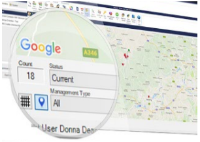
Some screens include a Viewing Mode option which is accessible from the Menu button or via Grid List and Map View icon. This option is available on Certificates List, Property List, Board List and Tenancy List screens additionally from some screens from a Property or Contact such as Tenancies, Certificates and Properties.
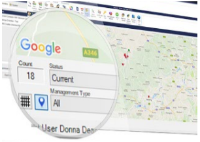
The Map View function provides a Google Map centred on the location of the agency office and plots the location of all Properties.
Simply click the Map icon on the bottom left of the screen and the Properties will be plotted on a map. Right-clicking on the map will also give you the option to print the map. Switch back to list view mode at any time by clicking the grid icon.
The Filters can be used to change the data displayed on the Map.
A coloured Key denotes the Property Status and the number of bedrooms is shown on the icon.
The Map can be zoomed to street level and it can also be displayed as an aerial photograph with overlaid street names by clicking the Satellite view
Clicking on a Property will display a thumbnail image, basic details and a link to open the Property in Acquaint.
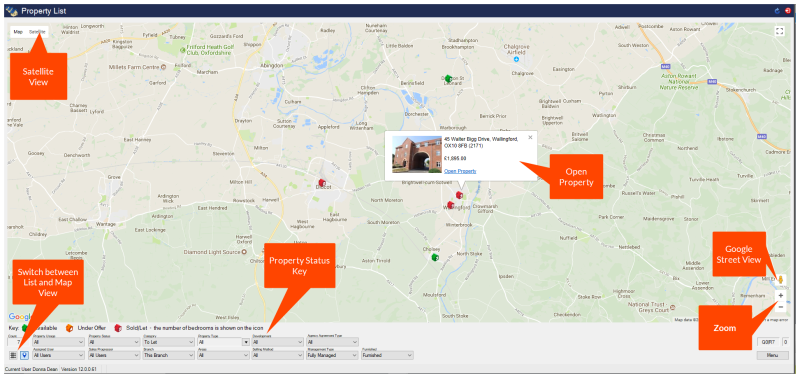
Click and drag the Google Pegman  icon to a location to view it in Streetview.
icon to a location to view it in Streetview.
A copy of the map can be printed by a right-clicking and selecting Print. A Print Preview screen will be displayed with a Print icon enabling you to print the map.