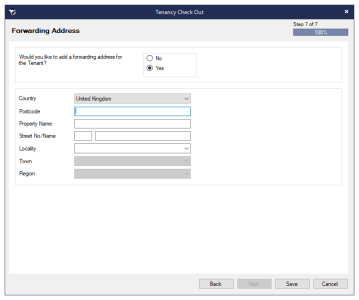On the Tenancy, right click and select Check Out.
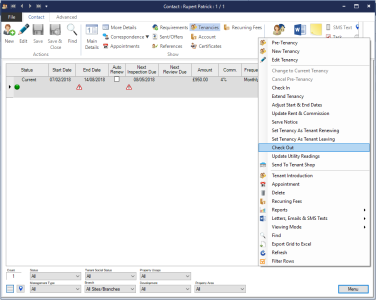
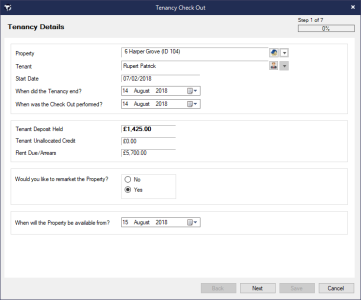
If you are not requesting monies from the Deposit Account then follow the steps to check the Tenancy out, including meter readings and forwarding address.
If you are requesting funds to cover unpaid rent or cleaning select Yes and add the deductions.
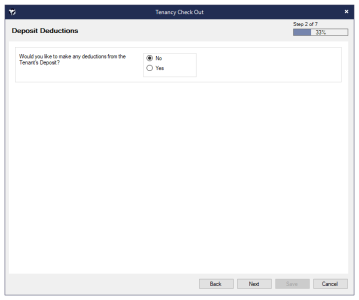
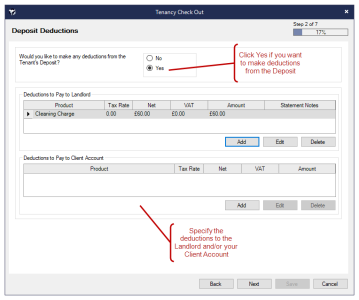
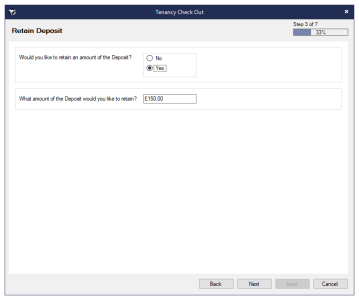
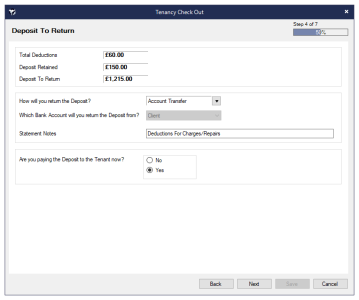
If you are not charging a Check Out Fee then simply click Next to proceed to the next step.
If you are charging for a Check Out Fee for the Tenant click Yes and this will created a debit on the Tenant's account.
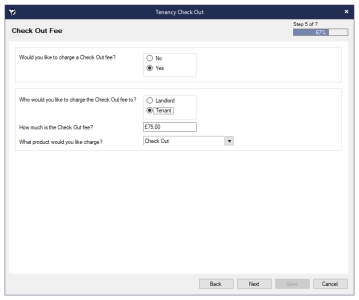
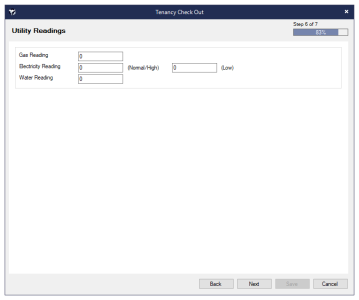
If you would like to add a Forwarding Address click Yes and type the Address. This will update the Address details on the Tenant's Contact screen.
Click Save