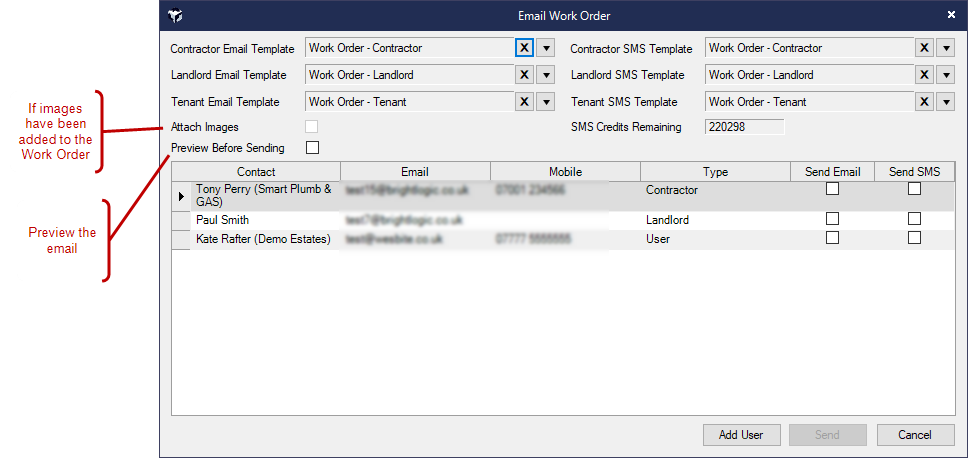
Follow the following steps to raise a Work Order:
- Contractor - the Contact who will progress the work
- Property - the Property where the work will take place, this will pull through useful details for the Work Order such as Account Balance, Management Type, Contact / Tenant (defaulted to the Tenant/Landlord of the Property) and Tenancy End Date.
- Subject
- Details
- Added By - this is automatically entered but can be changed to another User
- Assigned To - this is automatically entered but can be changed to another User
- Estimate - you can store an estimate for the work
- Reference - store a reference
- Type - the type of issue i.e. heating
- Due Date
- Priority
Status - enter the status as applicable:
Estimate - used when you've requested an Estimate from a Contractor.
- Pending - used when you've raised a Work Order but need approval from the Landlord before you continue.
Outstanding - The Work Order has been allocated to a Contractor and they are now progressing the work.
Completed - The Contractor has completed the work and you are now waiting for the Contractor to send in their invoice.
Closed & Billed - used when you've received the Contractor's invoice and have processed it (i.e. deducted funds from the Landlord to pay the Contractor) See the Bill Received screen
Archived - can be used for old Work Orders that have been raised that didn't turn into Work Orders
Completed Date
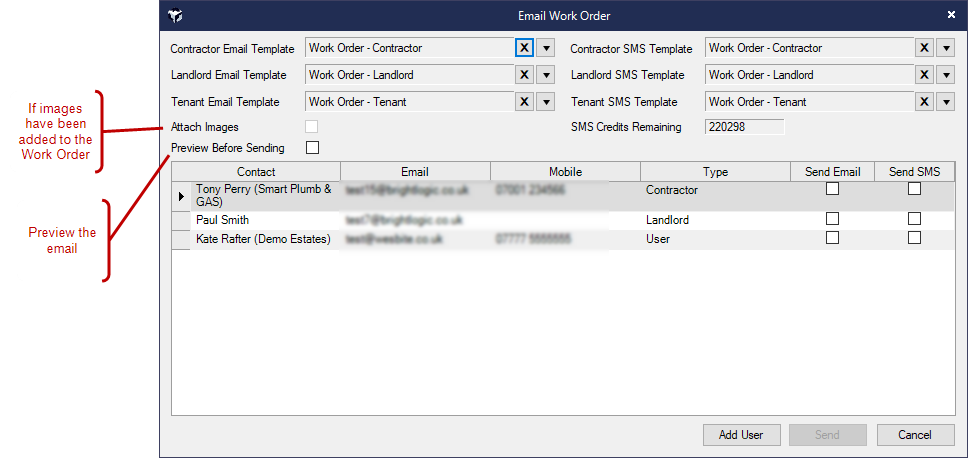
Optionally, you can tailor the information you include in the Work Order and Email that you send to the relevant parties:
->Attach PDF When Emailing Work Order to Landlord / Tenant
* You can quickly raise a Work Order without having to find the property first from the Main tab ->New Items -> Work Order.
This can later be billed using the Bill Received icon.
Assign a Work Order reference will make it easier to find the Work Order later because the Find screen for Work Orders has an option to search on Word Order Reference
Home Page reminders are created for each Work Order Status.