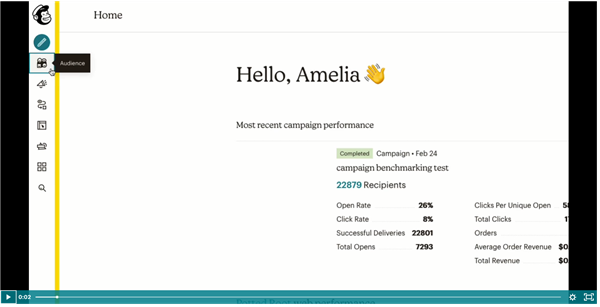
MailChimp is a free website www.mailchimp.com that allows users to create html (graphical) email templates simply and easily. Once a template has been created it can then be sent to a list of Contacts en masse. MailChimp will help manage your mailing list in Acquaint and the emails will track the recipient's interaction and return statistics.
Acquaint can export a list of Contacts and import them into MailChimp, ready to be used in a MailChimp Campaign.
The MailChimp Export function can be accessed via the Miscellaneous tab -> MailChimp Export
You will need an API key (application programming interface) which will allow Acquaint to access your MailChimp account.
Log in to MailChimp
Sign up for a free Account (you will then be sent an email to Activate it) or login with your existing MailChimp credentials
Once you have an Account and are Signed In, click your Account name (bottom left) and Profile
Click the Extras menu and click the API Keys
If there's not a key in the Valid API Keys section then click the Create a Key button
Copy the key from the API Keys section
In Acquaint go to File -> Configuration -> Site/Branch ->System Configuration -> Bespoke / 3rd Party Links
Double click on the MailChimp API Key option
Paste the API Key from MailChimp into the textbox and click the Save button.
See the MailChimp help for more assistance here.
The MailChimp software and on-line help will guide you through this process alternatively their video here will guide you through the process.
- Retrieve a list of unsubscribed members from the selected MailChimp list and remove them from the Emailing List in Acquaint
- Export a list of Contacts and import them into the selected MailChimp list
- Unsubscribe Contacts from the selected MailChimp list if they've been removed from the Emailing List in Acquaint.
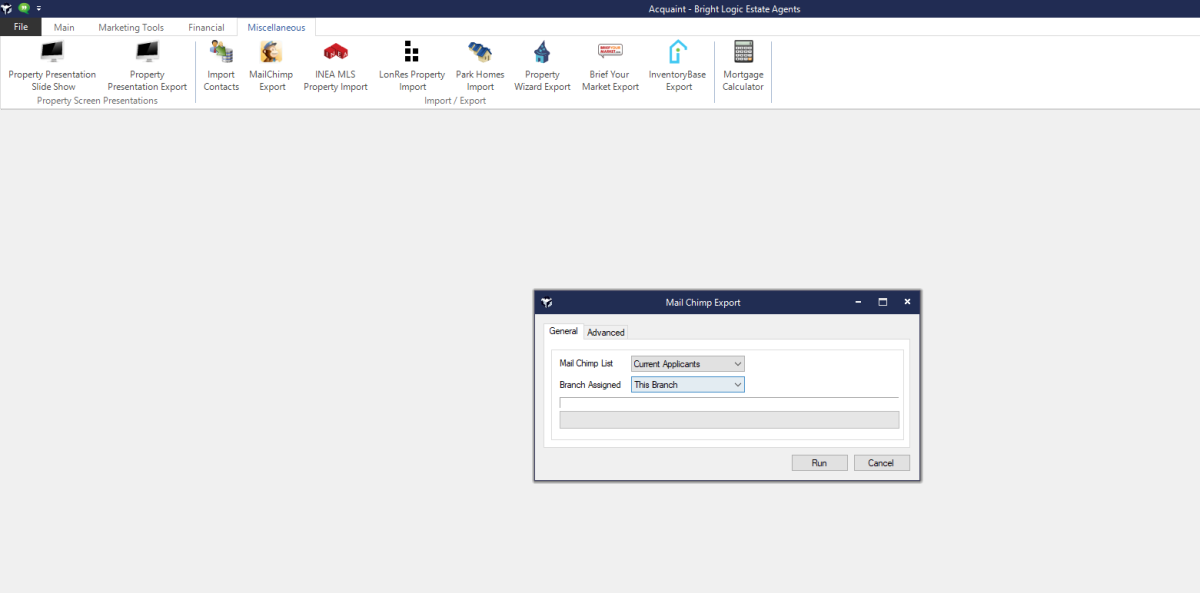
Contacts will only be exported if they match these criteria:
Contact has an email address
Contact is on the Emailing List (tickbox on the Correspondence screen)
Contact has a Status type that isn't set to Exclude from Matches