
Process Outlook Emails is a function that reads through the Inbox and Sent Items folders of Microsoft Outlook and automatically creates Applicant Contacts, imports emails that have been sent and received from Contacts, and processes returned/undelivered emails i.e. where an email has been returned to you as the email address is invalid or incorrect.
Process Outlook Emails occurs automatically in the background every 30 minutes.
Applicant Contacts will be created for emails received from the following web sites:
When new Contacts are created they are assigned in round-robin order to Users who have the Negotiator indicator set (User Settings tab). Once created, Acquaint will display the Contacts screen so they can be browsed through and a Task will be created for each Contact against the Assigned User.
An Auto Responder email can also be automatically sent to the registering Contacts. A typical use for this would be a "welcome" email that clarified their requirements.
If a returned/undelivered email is received Acquaint will remove the Contact from the emailing list and remove the details of any Properties sent via email (as they appear on the Details Sent tab).
Imported emails will be stored against the sending Contact's Correspondence. The original Outlook email (.oft) is stored as an external document in Acquaint's Attachments sub folder.
An an ‘updated registration’ task will be created for existing Contacts if their details change.
On each PC every half an hour Acquaint will connect to Outlook and import Emails and Contacts.
The option to select which folder to process and whether to process sub folders is located in File - > Configuration -> PC Configuration -> Settings -> Process Emails.

To switch off processing emails for a User tick the 'Suppress Email Processing' option in the User Settings section of their Contact record.
All other Process Email configuration can be found in File ->Configuration -> Site/Branch -> Process Emails.
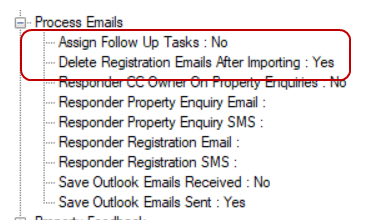
Once a Contact has been imported Acquaint will pop up a Desktop Alert to inform the User. They will also appear in the 'Registration Tasks Outstanding' Home page Reminder.
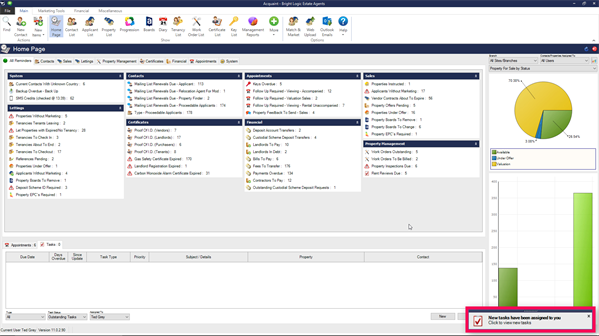
The option to create Tasks can be switched off via the 'Assign Follow Up Tasks' option.
Optionally, you can choose not to delete Registration emails after importing (from the property websites).
This feature is optional. Agents that do not operate on the high street where the owner will handles all viewings with the Applicants can use this feature to automatically send emails to Property Enquiries and/or Registrations.
Important: this tab will automatically send Emails and SMS Texts to applicants that register or make a property enquiry. Use this feature with caution.
This is set-up in File ->Configuration -> Site/Branch -> Process Emails
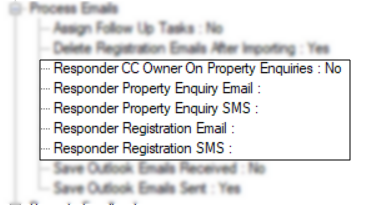
The return email address will be the one specified in the template
![]() Video
Video