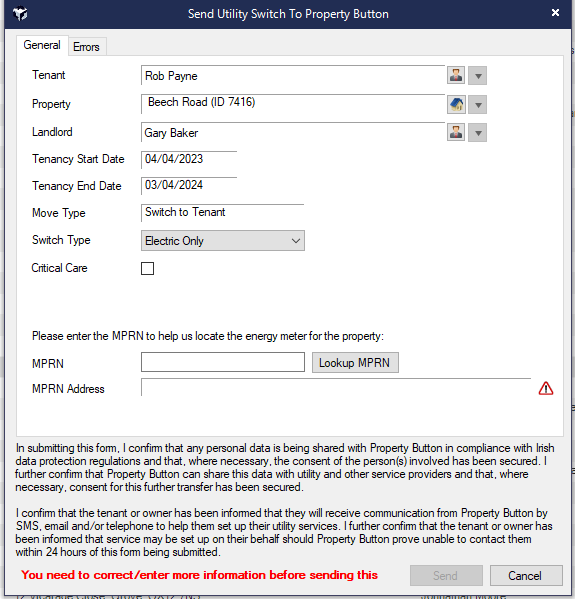
In Acquaint you will be able to Switch the Utilities into your Tenant’s name when Creating a Tenancy and Checking In the Tenancy.
Switches can be monitored on the Property Button Switches screen and you can raise support cases with Property Button Support Cases screen.
Property Button will need you to send them the Tenancy Details before your Tenant moves into the Property to ensure that the utility transfer is as smooth as possible for you and your clients.
To do this the Send Utility Switch To Property Button screen will appear after you create a new Tenancy:
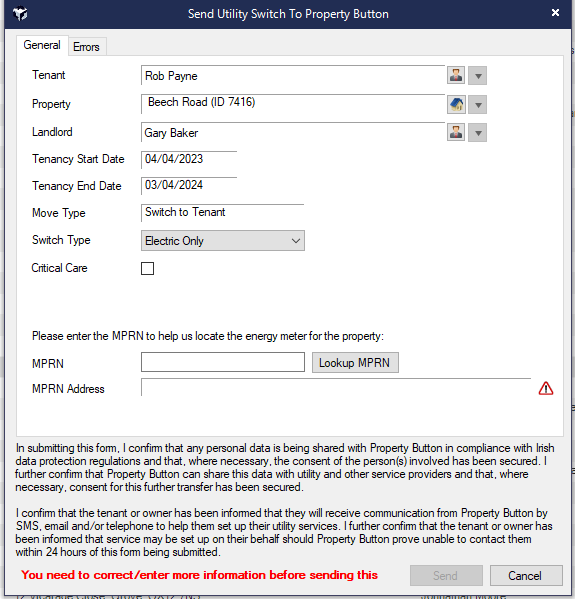
The top section of the screen contains your Tenant, Property and Landlord records. These details will be passed onto Property Button. If you need to change any of the details you can click the Button on the right of their name or address.
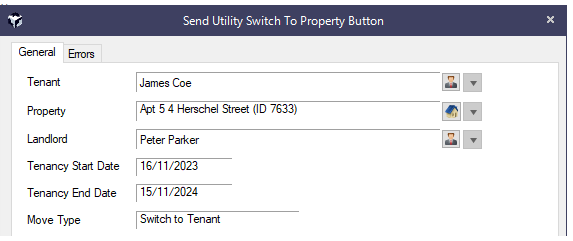
Next you will select the Type of switch you would like to perform on the Property. Acquaint will automatically detect a suitable switch type depending on the Electric or Gas selected for the property.

Then you’ll need to enter and check the MPRN for the Property. Clicking Lookup MPRN will allow you to see the registered address for the MPRN and check you have entered the correct details. If there is an issue with the MPRN you have entered, it will also be displayed here.

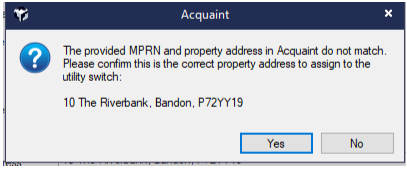
If you are performing a Gas or Dual fuel switch you will then need to enter the property’s GPRN.

Once you have completed a switch for a Property Acquaint will save this information into your Property Record in the services section. The next time you do a switch for this Property the meter details will be loaded automatically.
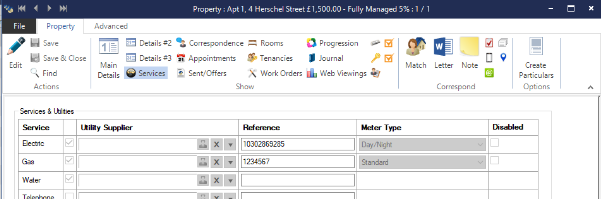
Then press Send to send the switch to Property Button to initiate the Tenant switch. Once your tenant has moved into the Property you will be able to send the meter readings to Property Button via the Check In screen to allow them to engage the suppliers for the property and finalise the switch.

Sending a switch to Property Button from the Tenancy creation screen transfers the following information to Property Button:
Tenant
Property
Tenancy
All of the above information is required, if any is missing or invalid click the Errors tab to view which information is invalid or missing.
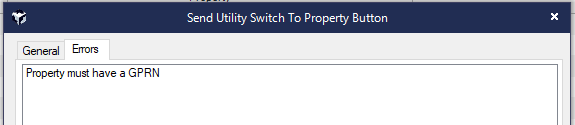
When sending a switch the Mobile number will be sent if present, if not Home, if not Home Alt otherwise it will use Business.
In order to be compliant with GDPR you must ensure that the new occupier signs a valid Tenant Consent Form. A TCF will be made available to by Property Button. Email support@propertybutton.ie to request a copy of it any time.
Once you have the meter reads for the Tenancy and the Tenant's signed consent you'll be able to use the Check In button on the Tenancy right click menu to transfer them to Property Button. Property Button will then be able to finalize the energy switch and setup the energy bills in your Tenant's name.
To do this right click on a Tenancy in the Tenancy List screen and select Check In.
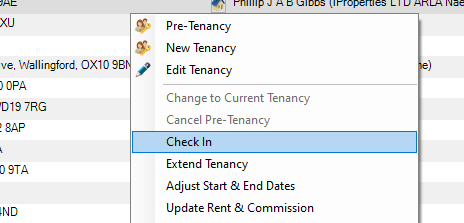
Click Yes to the message
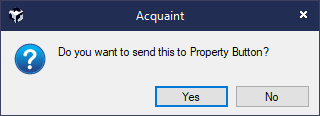
This will open the same Send To Property Button screen. You will first need to double check the information is still valid from when you sent it during the Tennacy creation. If you have the signed TCF to hand you may attach it here to upload it to Property Button.
It is not required to attach a TCF in order to send a switch to Property Button though a TCF may be requested at any time in order to audit Property Button's GDPR compliance so you must ensure you have a signed copy before sending the switch to Property Button.
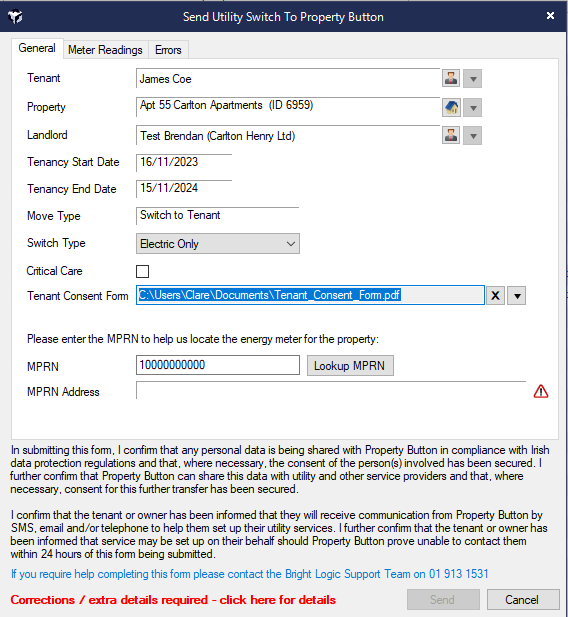
Once done you'll then need to enter the Meter Readings for the Check In, this is done from the Meter Readings tab at the top of the screen.
We'll use your MPRN and Switch Type to determine which meter reads are required for this Property.
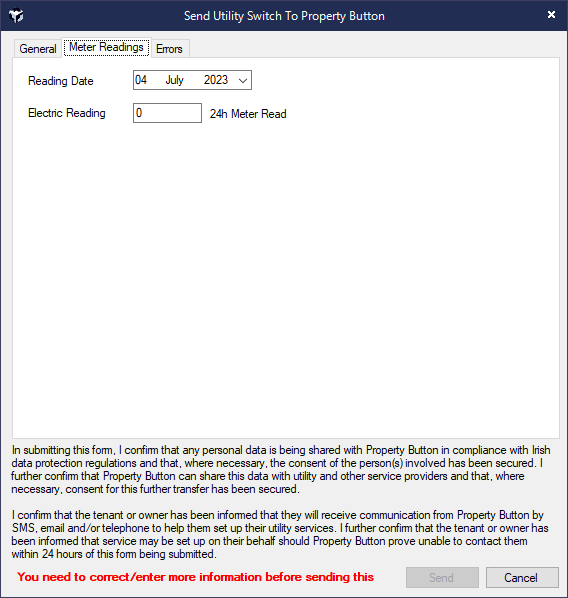
Press Send to transfer the Check In to Property Button. They will then switch the Energy Supply into your Tenant's name.
If you were unable to perform a Switch To Property Button when creating a Tenancy you will still be able to Check In the Tenancy to switch the Utilities.