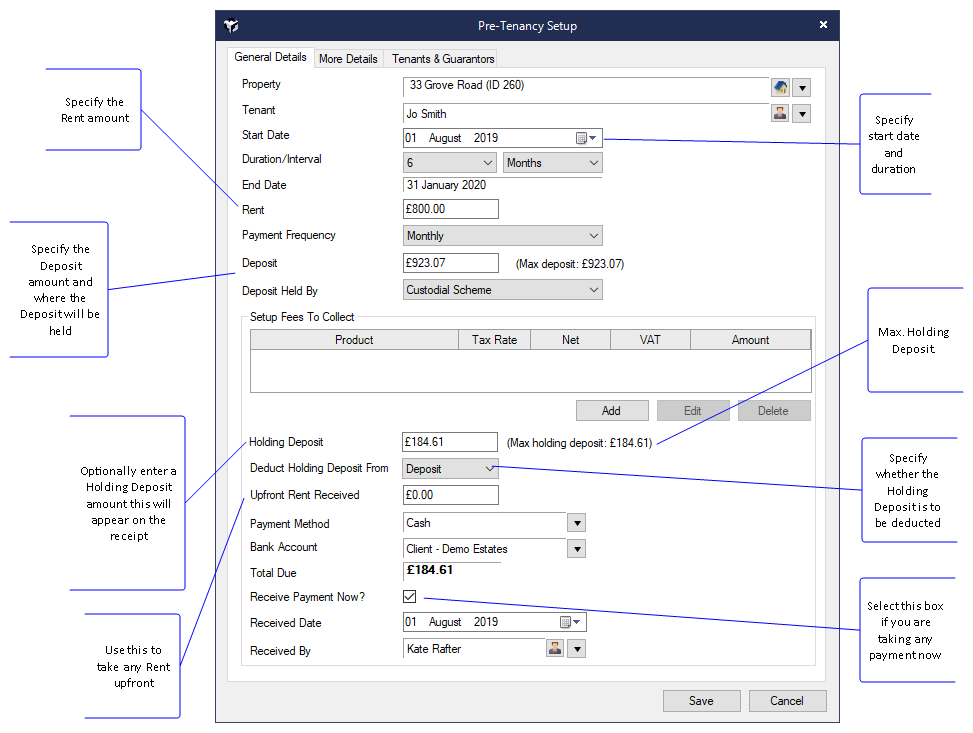
The Pre-Tenancy function is used when an Applicant expresses an interest in renting a Property. During this stage references can requested and verified, when you are happy to proceed you can change the Pre-Tenancy to a Tenancy. This is done by right-clicking on a Pre-Tenancy and choosing Change to Current Tenancy.
A Pre-Tenancy requires both a Property and Tenant. The Property being rented must already exist in Acquaint before a Pre-Tenancy can be added against it, however the Tenant can be added during the Pre-Tenancy set-up.
When a Pre-Tenancy is setup an Accepted Offer is automatically created against the Property and the Property Status is changed to Under Offer.
Access the Pre-Tenancy function quickly from the New Items icon on the Main tab.
Alternatively, the Pre-Tenancy function can also be accessed as follows:
- Property
- Tenant
- Start Date
- Duration/Interval
- Rent
- Payment Frequency
- Deposit
A warning message 'The deposit amount is above the legal maximum deposit' will appear if the deposit amount is above the legal limit.
- Deposit Held By - select from Deposit Account, Paid To Landlord or Custodial Scheme
- Set up Fees to Collect Tenant Fee #1,#2 and #3 - this is used for the payments you are taking up front (where permitted)
- Holding Deposit - this uses a Holding Product and will appear on the receipt. The Max holding deposit will be displayed.
A warning message 'The deposit amount is above the legal maximum deposit' will appear if the deposit amount is above the legal limit.
- Upfront Rent Received - for any Rent that is being paid upfront which will appear as an unallocated credit.
- Payment Method
- Bank Account - this is the account (Client, Current, Deposit)you want to post the setup fees and deposit to
- Total Due
- Received Date - enter the date, this may be back dated if required.
- Received By - the user that took the deposit
- Payment Frequency
- Payment Day
- Offer Notes - this will be saved in the Notes field for the Property Offer in the Details Sent/Offers screen
- Guarantor
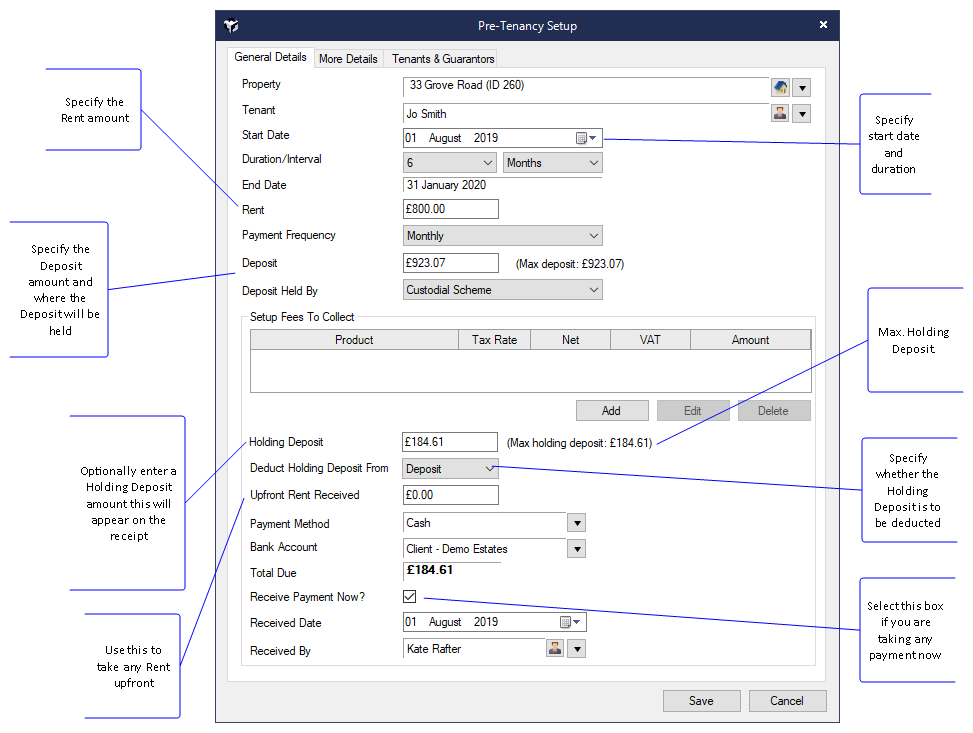
Once the Pre-Tenancy has been set-up the property status changes to 'Under Offer'. As you now have most of the necessary details you can set-up the Tenancy or choose to do this at a later date.
From the Contact's record click Tenancies and right click on the Pre-Tenancy and choose Edit. Alternatively use or using Menu ->Edit Tenancy from the Tenancy List.
Details can be changed under the General Details and Tenants & Guarantors tabs.
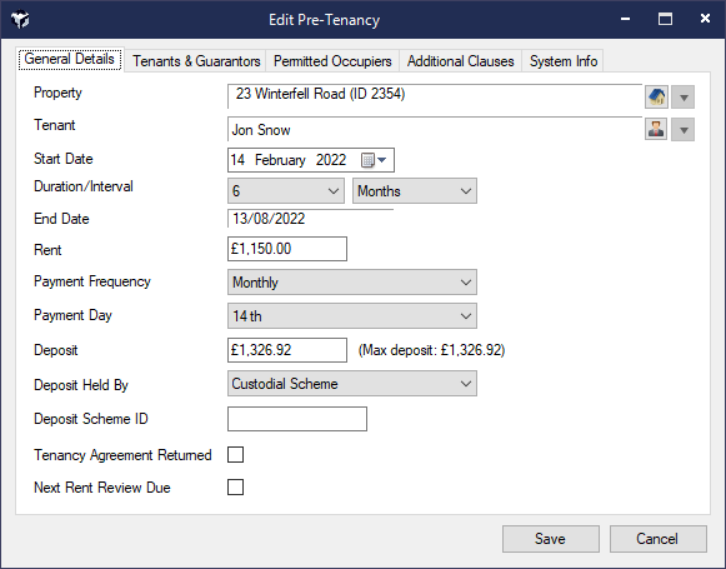
Note: This screen does not allow you to change the contact or property the tenancy is linked to and doesn't create any transactions (either fees, upfront rent or holding deposit)
From the Contact's record click Tenancies and right click on the Pre-Tenancy. The next step after a Pre-Tenancy is to either:
![]()
Video