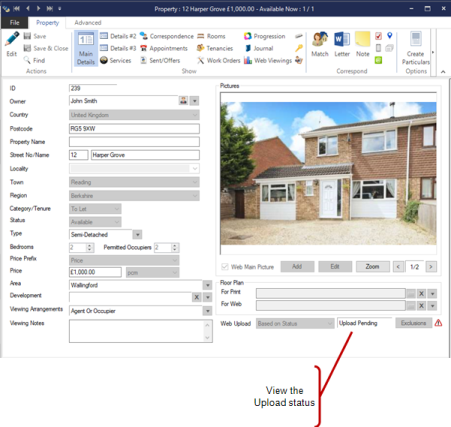
Property details can be uploaded to our web servers, your web site (if hosted by us) and any subscribed to Internet Property Portals.
Our automatic portal uploading system will take your data and feed it to your subscribed portals and social networking sites.
Portal Uploading is an additional monthly service, prices are available here.
Acquaint can upload your Properties to any of our supported Portals that you subscribe to. For a full list please see here:
To set up a new portal please speak with your Account Manager at the Portal and tell them that your feeds will be coming from Acquaint, they will give you a Feed ID for our Support team to link your data to.
Uploading of Properties occurs automatically every 15 minutes.
By default all Properties with an Available Status will be Uploaded, however the Upload Sales Properties Under Offer and Upload Rental Properties Under Offer options in System Configuration can be set to include Properties with an Under Offer Status.
It is also possible to set specific requirements for each Property. The Web Upload field located on the Main Details tab of the Properties screen offers the following options:
Based on Status - the default setting
Always Upload- irrespective of Status, the property will be uploaded
Never Upload - irrespective of Status, the property will never be uploaded
Always Upload As Available - irrespective of Status, the property will be uploaded and show as Available
Just My Web Site - the property will only appear on your web site and will not be uploaded to any portals you subscribe to irrespective of their Status .
The Upload process includes the following Property details:
If you are subscribed to our portal uploading service and have accounts with the following portals, you can exclude specific properties from being sent to them.
To do this find the Property and against Web Upload field click the Exclusions button and select the Portal you want it to be excluded from. Click Save.
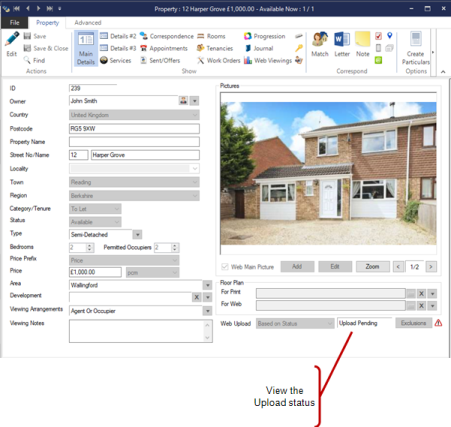
Records that have errored will automatically be re-added to the upload queue when a User makes the applicable change to the record.
The Web Upload Logs screen can also be accessed from File -> Admin Tools -> Web Uploads or via the Web Upload Errors Home Page reminder on the System tab.
This screen will display all records that have been uploaded, errored during the upload or are currently in the upload queue. From this screen you can:
Double clicking on a record with an action of Upload in the Web Upload Log screen will load the relevant screen for the record.
Properties will be rejected from the Upload if they have:
No Price
No Description
If a Property does not have a valid Postcode then most Internet Property Portals will reject it.